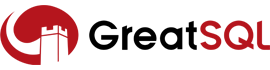§ 二进制包安装
本节介绍如何用二进制包方式安装 GreatSQL 数据库,假定本次安装是在 CentOS 8.x x86_64 环境中安装,并且是以 root 用户身份执行安装操作。
§ 下载安装包
点击此处 (opens new window)下载最新的安装包,下载以下文件:
- GreatSQL-8.0.32-26-Linux-glibc2.28-x86_64-minimal.tar.xz
小贴士
minimal 版本是对二进制文件执行 strip 操作,所以文件尺寸较小,功能上与正常版本一样,一般 minimal 用于测试体验环境
§ 运行环境配置
关闭 selinux 和防火墙
#关闭selinux
setenforce=0
sed -i '/^SELINUX=/c'SELINUX=disabled /etc/selinux/config
#关闭防火墙
systemctl disable firewalld
systemctl stop firewalld
systemctl disable iptables
systemctl stop iptables
2
3
4
5
6
7
8
9
另外,要先确认yum源可用,因为安装GreatSQL时还要先安装其他依赖包,通过yum安装最省事。
如果需要配置yum源,可以参考配置阿里云YUM源 (opens new window)。
§ 安装依赖包
安装 GreatSQL 需要先安装其他依赖包,可执行下面命令完成:
yum install -y pkg-config perl libaio-devel numactl-devel numactl-libs net-tools openssl openssl-devel jemalloc jemalloc-devel perl-Data-Dumper perl-Digest-MD5 python2 perl-JSON perl-Test-Simple
如果报告个别依赖包安装失败或者找不到就删掉,然后重试。更详细的请参考:安装准备。
§ 下载二进制包并安装
将下载的二进制包放在安装目录 /usr/local/ 下,并解压缩:
# 下载
cd /usr/local && wget https://product.greatdb.com/GreatSQL-8.0.32-26/GreatSQL-8.0.32-26-Linux-glibc2.28-x86_64-minimal.tar.xz
#或者用curl
cd /usr/local && curl -o GreatSQL-8.0.32-26-Linux-glibc2.28-x86_64-minimal.tar.xz https://product.greatdb.com/GreatSQL-8.0.32-26/GreatSQL-8.0.32-26-Linux-glibc2.28-x86_64-minimal.tar.xz
#解压缩
tar xf GreatSQL-8.0.32-26-Linux-glibc2.28-x86_64-minimal.tar.xz
2
3
4
5
6
7
8
修改 PATH 环境变量,添加 GreatSQL 安装目录,方便执行命令,无需每次都指定全路径:
export PATH=$PATH:/usr/local/GreatSQL-8.0.32-26-Linux-glibc2.28-x86_64-minimal/bin
echo 'export PATH=$PATH:/usr/local/GreatSQL-8.0.32-26-Linux-glibc2.28-x86_64-minimal/bin' >> ~/.bash_profile
2
编辑/创建 systemd 系统服务文件,配置 GreatSQL 服务文件 vim /lib/systemd/system/greatsql.service,文件主要内容参考下面:
[Unit]
Description=GreatSQL Server
Documentation=https://greatsql.cn/docs/
After=network.target
After=syslog.target
[Install]
WantedBy=multi-user.target
[Service]
# some limits
# file size
LimitFSIZE=infinity
# cpu time
LimitCPU=infinity
# virtual memory size
LimitAS=infinity
# open files
LimitNOFILE=65535
# processes/threads
LimitNPROC=65535
# locked memory
LimitMEMLOCK=infinity
# total threads (user+kernel)
TasksMax=infinity
TasksAccounting=false
User=mysql
Group=mysql
#如果是GreatSQL 5.7版本,此处需要改成simple模式,否则可能服务启用异常
#如果是GreatSQL 8.0版本则可以使用notify模式
#Type=simple
Type=notify
TimeoutSec=0
PermissionsStartOnly=true
ExecStartPre=/usr/local/GreatSQL-8.0.32-26-Linux-glibc2.28-x86_64-minimal/bin/mysqld_pre_systemd
ExecStart=/usr/local/GreatSQL-8.0.32-26-Linux-glibc2.28-x86_64-minimal/bin/mysqld --defaults-file=/etc/my.cnf $MYSQLD_OPTS
EnvironmentFile=-/etc/sysconfig/mysql
LimitNOFILE = 10000
Restart=on-failure
RestartPreventExitStatus=1
Environment=MYSQLD_PARENT_PID=1
PrivateTmp=false
2
3
4
5
6
7
8
9
10
11
12
13
14
15
16
17
18
19
20
21
22
23
24
25
26
27
28
29
30
31
32
33
34
35
36
37
38
39
40
41
42
43
务必确认文件中 ExecStartPre 和 ExecStart 两个参数指定的目录及文件名是否正确。
提示:如果不是安装到默认的 /usr/local/ 目录下,请编辑 bin/mysqld_pre_systemd 脚本,修改脚本中几处涉及 GreatSQL 安装路径的地方。
执行命令重载systemd,加入 greatsql 服务,如果没问题就不会报错:
systemctl daemon-reload
这就安装成功并将 GreatSQL 添加到系统服务中,后面可以用 systemctl 来管理 GreatSQL 服务。
编辑 GreatSQL 全局配置文件 vim /etc/my.cnf,加入下面内容:
[mysql]
socket=/var/lib/mysql/mysql.sock
[mysqld]
user=mysql
datadir=/var/lib/mysql
socket=/var/lib/mysql/mysql.sock
log-error=/var/log/mysqld.log
pid-file=/var/run/mysqld/mysqld.pid
2
3
4
5
6
7
8
9
10
保存退出。
创建系统用户 mysql:
/sbin/groupadd mysql
/sbin/useradd -g mysql mysql -d /dev/null -s /sbin/nologin
2
创建相关文件夹,并修改用户组:
mkdir /var/run/mysqld/ /var/lib/mysql-files/ /var/lib/mysql/
chown mysql:mysql /var/run/mysqld/ /var/lib/mysql-files/ /var/lib/mysql/ /usr/local/GreatSQL-8.0.32-26-Linux-glibc2.28-x86_64-minimal/
2
编辑 /usr/local/GreatSQL-8.0.32-26-Linux-glibc2.28-x86_64-minimal/bin/mysqld_pre_systemd 文件,将文件中的几处 /usr/local/GreatSQL-8.0.32-26-Linux-glibc2.28-x86_64/ 改为 GreatSQL 实际安装目录。
§ 启动 GreatSQL
执行下面的命令启动 GreatSQL 服务
systemctl start greatsql
检查服务是否已启动,以及进程状态:
$ systemctl status greatsql
...
● greatsql.service - GreatSQL Server
Loaded: loaded (/usr/lib/systemd/system/greatsql.service; disabled; vendor preset: disabled)
Active: active (running) since Wed 2024-07-06 13:42:35 CST; 2min 42s ago
Docs: https://greatsql.cn/docs
Process: 47924 ExecStartPre=/usr/local/GreatSQL-8.0.32-26-Linux-glibc2.28-x86_64-minimal/bin/mysqld_pre_systemd (code=exited, status=0/SUCCESS)
Main PID: 47994 (mysqld)
Status: "Server is operational"
Tasks: 38 (limit: 149064)
Memory: 444.5M
CGroup: /system.slice/greatsql.service
└─47994 /usr/local/GreatSQL-8.0.32-26-Linux-glibc2.28-x86_64-minimal/bin/mysqld
systemd[1]: Starting GreatSQL Server...
systemd[1]: Started GreatSQL Server.
$ ps -ef | grep mysqld
...
mysql 47994 1 2 13:42 ? 00:00:03 /usr/local/GreatSQL-8.0.32-26-Linux-glibc2.28-x86_64-minimal/bin/mysqld
$ ss -lntp | grep mysqld
...
LISTEN 0 70 *:33060 *:* users:(("mysqld",pid=47994,fd=23))
LISTEN 0 128 *:3306 *:* users:(("mysqld",pid=47994,fd=26))
# 查看数据库文件
$ ls /var/lib/mysql
...
auto.cnf ca-key.pem error.log '#ib_archive' '#innodb_redo' mysql.ibd performance_schema server-key.pem undo_002
binlog.000001 ca.pem '#file_purge' ib_buffer_pool innodb_status.258 mysql.pid private_key.pem slow.log
binlog.000002 client-cert.pem '#ib_16384_0.dblwr' ibdata1 '#innodb_temp' mysql.sock public_key.pem sys
binlog.index client-key.pem '#ib_16384_1.dblwr' ibtmp1 mysql mysql.sock.lock server-cert.pem undo_001
2
3
4
5
6
7
8
9
10
11
12
13
14
15
16
17
18
19
20
21
22
23
24
25
26
27
28
29
30
31
32
33
34
35
36
37
可以看到,GreatSQL 服务已经正常启动了。
§ 连接登入 GreatSQL
采用二进制包安装 GreatSQL 后,查看参数 log-error 指定的日志文件(log-error=/var/log/mysqld.log)查看初始化密码,即可登入。
$ grep -i root /var/log/mysqld.log
...
[Note] [MY-010454] [Server] A temporary password is generated for root@localhost: NrkNcJya<9f6
2
3
4
小贴士
若使用了 GreatSQL 推荐的 my.cnf 模板,则错误日志文件路径可能不同,请使用以下命令查看初始化密码。
$ grep -i root /data/GreatSQL/error.log
...
A temporary password is generated for root@localhost: ji!pjndiw5sJ
2
3
4
复制密码即可登入GreatSQL
$ /usr/local/GreatSQL-8.0.32-26-Linux-glibc2.28-x86_64-minimal/bin/mysql -uroot
...
Welcome to the MySQL monitor. Commands end with ; or \g.
Your MySQL connection id is 8
Server version: 8.0.32-26 GreatSQL, Release 26, Revision 444164cc78e
Copyright (c) 2021-2023 GreatDB Software Co., Ltd
Copyright (c) 2009-2021 Percona LLC and/or its affiliates
Copyright (c) 2000, 2021, Oracle and/or its affiliates.
...
Type 'help;' or '\h' for help. Type '\c' to clear the current input statement.
greatsql> status;
--------------
mysql Ver 8.0.32-26 for Linux on x86_64 (GreatSQL, Release 26, Revision 444164cc78e)
Connection id: 8
Current database:
Current user: root@localhost
SSL: Not in use
Current pager: stdout
Using outfile: ''
Using delimiter: ;
Server version: 8.0.32-26 GreatSQL, Release 26, Revision 444164cc78e
Protocol version: 10
Connection: Localhost via UNIX socket
Server characterset: utf8mb4
Db characterset: utf8mb4
Client characterset: utf8mb4
Conn. characterset: utf8mb4
UNIX socket: /var/lib/mysql/mysql.sock
Binary data as: Hexadecimal
Uptime: 17 min 23 sec
Threads: 2 Questions: 12 Slow queries: 0 Opens: 120 Flush tables: 3 Open tables: 36 Queries per second avg: 0.011
--------------
greatsql> SHOW DATABASES; #<--查看数据库列表
+--------------------+
| Database |
+--------------------+
| information_schema |
| mysql |
| performance_schema |
| sys |
+--------------------+
4 rows in set (0.01 sec)
2
3
4
5
6
7
8
9
10
11
12
13
14
15
16
17
18
19
20
21
22
23
24
25
26
27
28
29
30
31
32
33
34
35
36
37
38
39
40
41
42
43
44
45
46
47
48
登录后及时修改密码
ALTER USER 'root'@'localhost' IDENTIFIED BY 'PASSWORD'
§ 关闭/重启GreatSQL
执行下面的命令关闭GreatSQL数据库。
systemctl stop greatsql
执行下面的命令重启GreatSQL数据库。
systemctl restart greatsql
至此,二进制包方式安装 GreatSQL 数据库完成。
扫码关注微信公众号

← RPM安装 Docker 容器化安装 →